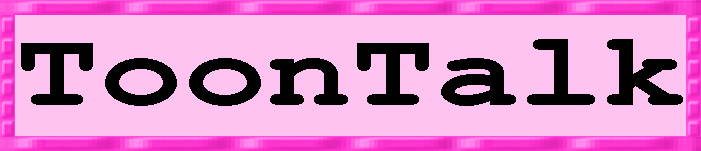
ToonTalk Text Pads
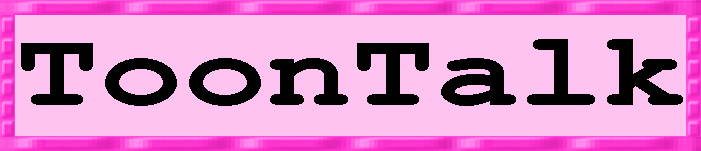
There is a very large stack of text pads with the letter "A" on them inside of Tooly. You can pick one up and type words, sentences, or anything you like. If you press the Enter key, you'll add a new line to the pad. If you drop a text pad on another one they are combined by Bammer. So if you drop "Talk" on the right side of "Toon" you'll be left with "ToonTalk". If you drop it on the left side of "Toon" you'll get "TalkToon".
Tip. You can drop text pads on a notebook to find a page with that text on it. SHOW ME
Tip. You can drop a number on a text pad to make the first or last letter (depending on which side you drop it) change by that number. So dropping 2 on "a" results in "c".
Tip. The text pads that you'll find in your notebook (for example, "Pictures" on page 1) are made with "variable width" characters. For example, a W is much wider than an I. You can use these text pads just like the regular "fixed width" ones. Text with variable width characters usually looks nicer and is easier to read. SHOW ME
You can use arrow keys to change the insertion point to edit text pads. SHOW ME
ADVANCED USERS ONLY.
Dusty can help you make blank text pads. They are handy mostly inside of a robot's thought bubble. Since a robot will only take boxes that look like what's in his thought bubble this is a good way of making the robot less fussy. If a box in his thought bubble contains a text pad that says "OK" then he'll only accept boxes with the text pads saying "OK". But if you make it blank then he'll be happy with anything on top so any text pad will do just fine.
Blank text pads can be used to convert a number into text. Just drop a number on top of a blank pad and you'll get a text pad with the same digits on it. Even though it looks like a number it's written on a text pad now instead of a number pad. SHOW ME
Changing how the text looks.
If you flip a text pad over (by holding down the shift button and clicking a mouse button while holding a text pad), then you can use some of the remote controls in the notebook that flies out to change the color or visibility of the text pad. SHOW ME
Fixed width vs. variable width fonts.
ToonTalk has two kinds of text pads:


Notice how that only with the fixed width font are a 'W' and an 'I' the same size. The two kinds of text pads are otherwise identical (they match in thought bubbles, etc.). A variable width font text pad is what you get if you paste some text into ToonTalk. Also if you put a variable width font on the clipboard, you'll just see the text and not the surrounding XML (unless you've put robots on the back of the pad or changed the color of the text.) A fixed width 'A' lives inside of Tooly the Toolbox. Variable font text pads are used in the built-in notebooks.
home | search | purchase | manual | news | info | games | faq | support | downloads | endorsements | press | contact us